Aja FS2 Quick Start User Manual
Browse online or download User Manual for Accessories for video Aja FS2 Quick Start. AJA FS2 Quick Start User Manual
- Page / 14
- Table of contents
- BOOKMARKS



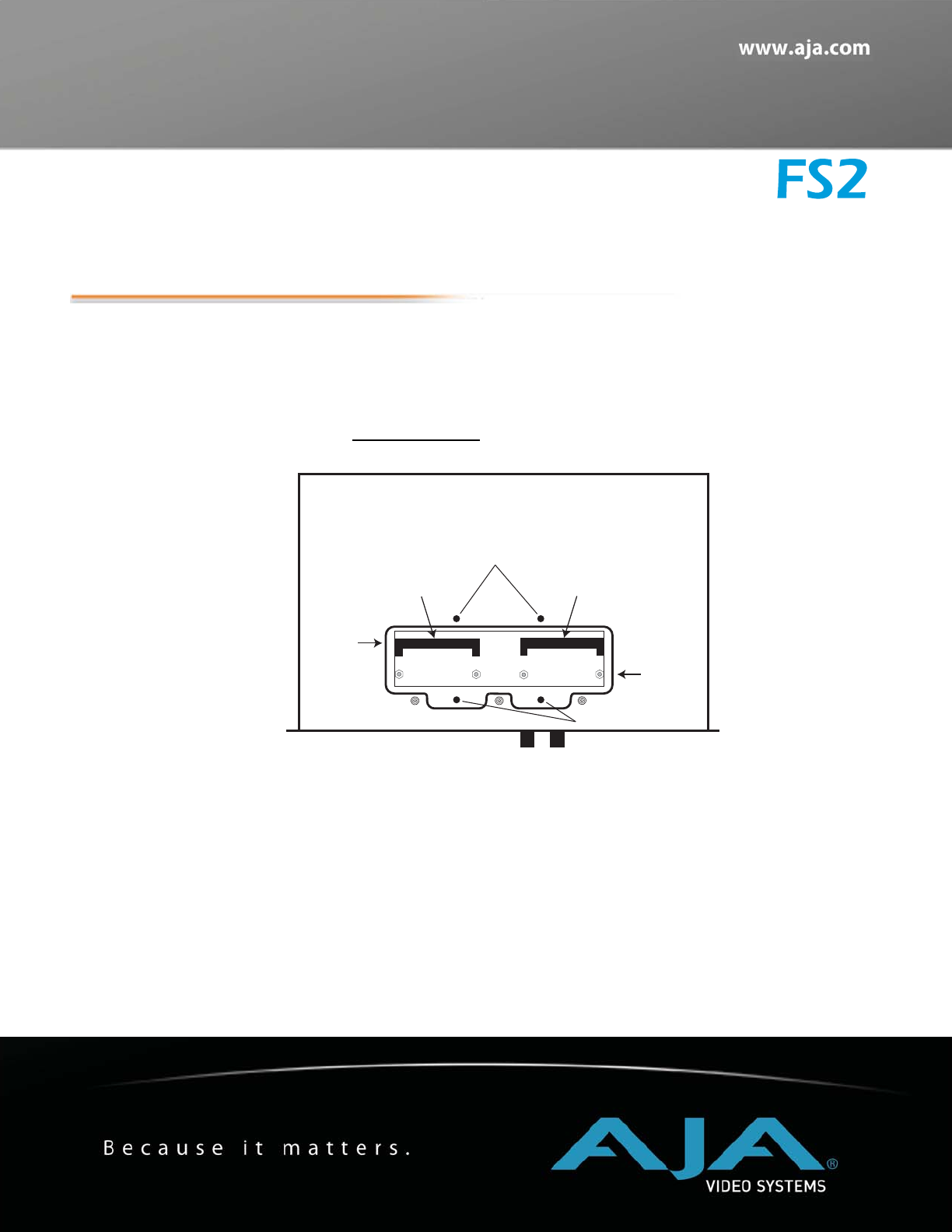
- Quick Start Guide 1
- Configuration Summary 2
- Display Menu Summary 3
- Web Browser Menu Summary 4
- Quick Workflows 6
- Sidebar Video 8
- The parameter settings are: 8
- Picture Overlay 9
- Letterbox Top 10
- The setup is: 10
- Dual Stream 3G 11
- Input/Output 11
- Dual Stream 3G Video Inputs 11
- Dual Stream 3G Video Outputs 11
- Additional Notes 13
Summary of Contents
Quick Start GuideInstallation SummaryThese instructions can help you connect and operate the FS2 quickly. For additional details, please see the FS2 I
10Letterbox TopThe following workflow downconverts a 1080i SDI input, using Letterbox mode, and shifts the letterboxed video to the top of the screen,
111FS2 Quick Start Guide — Quick WorkflowsDual Stream 3G Input/Output"Dual Stream 3G SDI" means two separate and distinct HD video signals a
12Dual Stream 3G Inputs to Separate SDI OutputsThe previous workflow showed you how to use Dual Stream 3G in and produce Dual Stream 3G out. This vari
113FS2 Quick Start Guide — Additional NotesAdditional NotesThis section contains additional notes to help you take best advantage of FS2 features.Inte
2 Configuration SummaryThe following instructions summarize how to configure the FS2 to communicate over the web and initially pass video and audio. U
13FS2 Quick Start Guide — Display Menu Summary3.You can skip this step if you are using DHCP. If you selected Static Addr in step 1, turn the SELECT k
4Web Browser Menu SummaryThe following figure and table summarize web browser menu operation. The settings generally correspond to the front panel dis
15FS2 Quick Start Guide — Web Browser Menu SummarySTATUSStatus and Error Conditions • Status of Video 1 Input, Video 2 Input, Video Input Format, Vide
6Quick WorkflowsThe following workflows will help you quickly put the FS2 to use and get the most value. Canned Presets to Give You a Quick StartAJA p
17FS2 Quick Start Guide — Quick WorkflowsSDI 1 Test Signal OutputsThe following two workflows produce bars and tone outputs and ramp and silence outpu
8Sidebar VideoThe following quick workflow shows you how to create sidebar edges filled with video.The setup is:• SDI 1 Input feeds Processor 1 foregr
19FS2 Quick Start Guide — Quick WorkflowsPicture OverlayThe following workflow shows how to create a video box overlaying another video source.The set
 (140 pages)
(140 pages) (27 pages)
(27 pages) (31 pages)
(31 pages)







Comments to this Manuals